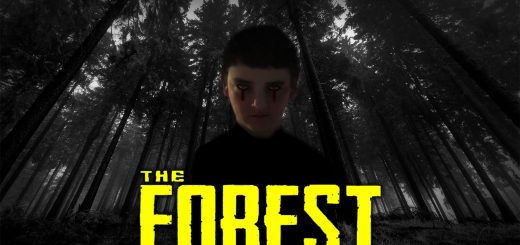PC TimeShift SaveGame 100%
Installation
– Download savegame file;
– Extract it from the .7z archive;
– Copy save to possible savegames folder location;
– Make a backup of your save before adding!
Example of the savegame folder location
– Example STEAM – C:\Program Files (x86)\Steam\SteamApps\common\TimeShift\UserConfigs
– Example NON STEAM – C:\Program Files (x86)\TimeShift\UserConfigs
Description
– The game is 100% completed for 100%
– Everything unlocked
– Access to all episodes on 3 different difficulty levels: easy, normal, and hard, so you can replay any of them